![[home]](lcc.gif)
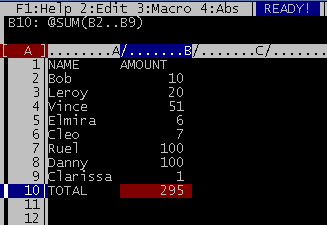 Anguilla Library Computer Club
Anguilla Library Computer Club
Resources
Spreadsheet Lesson #1
A spreadsheet is an example of what we call system software--software
that runs on an operating system (such as Windows, DOS, UNIX, O/S).
Spreadsheets are very useful.
A spreadsheet is basically a grid of rows (usually numbered 1,2,3...) and columns (usually lettered A,B,C...).
Each cell in this grid has a unique location such as C3 and can contain numbers, text or formulas.
The formulas can refer to the contents of other cells.
Rather than total figures using a pencil and column-ruled paper, you can enter data into a spreadsheet (worksheet).
You then can manipulate the data in the spreadsheet.
With a spreadsheet program, you can perform simple mathematical operations
such as addition, subtraction, multiplication and division.
You can also calculate very complex, involved equations,
such as the type used in calculus.
There are many examples of spreadsheet programs that can perform these tasks--The most common ones
used today are Lotus 1-2-3 and Excel. We use a DOS shareware spreadsheet called
As-Easy-As which mimics Lotus; you can
download it here.
How are Spreadsheets Used?
You can use a Spreadsheet to keep track of facts and figures.
You can create simple worksheets or complex financial models. Here are a few uses:
- Grade List
- Home Budget or Business Budget
- Business Expense Report
- Sales or Financial Report
- Check Register
- Inventory List
- Personnel List
- Client List
ACTIVITY: How Much Money Did Your Group Collect?
Let us do a worksheet to see how much money that your group brought in today.
Clear the previous persons spreadsheet by pressing "/" for the menu,
press ENTER for "Work Sheet" functions,
E for Erase, and Y for Yes.
Show that you know how to move around: Go to C5. Now go to D3--do you see
D3 in the upper left corner? OK--you can navigate. Now build
a list of names of amounts, with the amounts automatically totalled. Press the Enter
key after each cell's value.
- In Column A, row 1 (cell A1) type the word
NAME.
- In Column B, row 1 (cell B1) type the word
AMOUNT.
- In Column A, Row 10 type the heading
TOTAL.
- Under Column A (NAME) in cells A2 to A9, type the names of your 8 friends or family.
- Type the amount of money that each member brought in Column B.
- In Cell B10, type in this Formula
@SUM(B2..B9) to compute
the total amount. Formulas
always start with @ and must be
spelled exactly right. Don't forget the parentheses and the two dots (for cell "through" cell).
- We now have a total of the amount of money that this group brought in.
![[home]](lcc.gif)
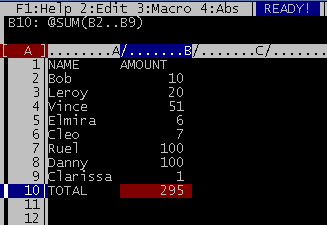 Anguilla Library Computer Club
Anguilla Library Computer Club